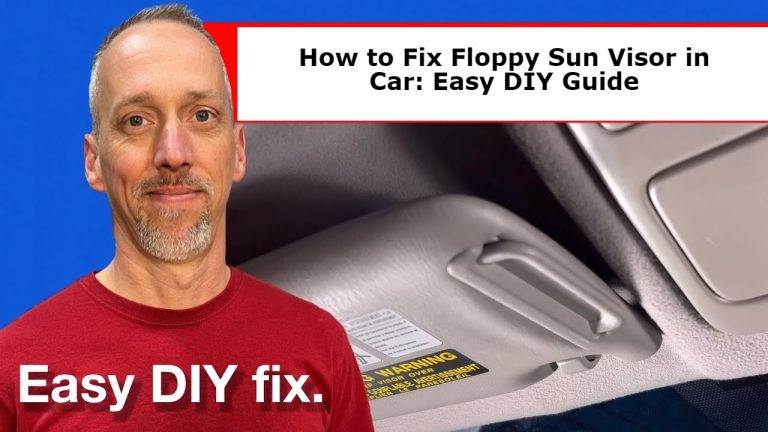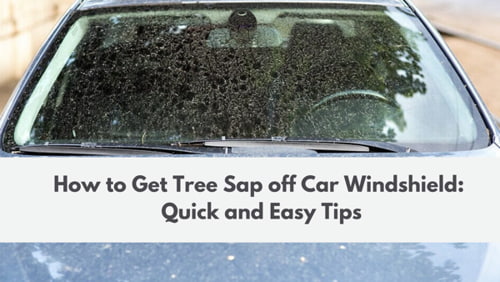How to Reset the Nissan Rogue Screen: 4 Easy Steps!
Nissan Rogues are one of the most popular cars on the road today. They’re affordable, stylish, and reliable. But even the best cars have their occasional problems. If you’re having trouble with your Rogue’s screen, don’t worry – there is a way to reset it. In this blog post, we’ll walk you through the steps to take to get your Nissan Rogue’s screen back up and running like new.
How to Reset the Nissan Rogue Screen
If you’re experiencing problems with your Nissan Rogue’s screen, the first thing you should try is a reset. To do this, follow these steps:
1. Press and hold the power button for five seconds.
2. While holding the power button, press and release the “volume up” button. (optional)
3. Continue holding the power button for another five seconds.
4. After holding the power button for a total of 10 seconds, your Nissan Rogue’s screen should reset and come back on.
If you followed these steps correctly, your Nissan Rogue’s screen should now be reset and working like new! If you’re still having trouble, we recommend taking your car to a certified Nissan dealership for further assistance.
What to do if the screen is frozen or unresponsive
If your Nissan Rogue’s screen is frozen or unresponsive, don’t panic – there are a few things you can try before taking your car to a dealership.
✅ First, try pressing and holding the power button for 10-15 seconds. This will force a reboot of the system and may fix the problem.
✅ If the power button reboot doesn’t work, try disconnecting and reconnecting the car’s battery. This will also force a reboot of the system and may fix the problem.
✅ If you’re still having trouble, we recommend taking your car to a certified Nissan dealership for further assistance.
Why you might need to reset the Nissan Rogue screen
There are a few reasons why you might need to reset the Nissan Rogue screen. One common reason is if the system is frozen or unresponsive. Another reason might be if you’re experiencing problems with the touchscreen itself – for example, if the screen is unresponsive to touch or if it’s displaying strange colors. If you’re having any of these problems, a reset may fix the issue.
How to prevent screen problems in the future
There are a few things you can do to help prevent screen problems in the future. One is to make sure that you always keep your Nissan Rogue’s software up to date. You can do this by visiting the Nissan website and checking for updates. Another thing you can do is to avoid using third-party chargers or power sources, as these can sometimes damage the screen. Finally, be sure to take care of your car’s battery – if it starts to die, replace it as soon as possible.
If you follow these tips, you should be able to avoid screen problems in the future. However, if you do experience any problems, be sure to take your car to a certified Nissan dealership for assistance.
What to do if you forget your password or username
If you forget your password or username, don’t worry – there is a way to reset it. To do this, follow these steps:
- Visit the Nissan website and click on the “Forgot Password?” link.
- Enter your email address and click on the “Send Reset Link” button.
- Check your email for a message from Nissan with a password reset link.
- Click on the password reset link and follow the instructions to choose a new password.
- Once you’ve chosen a new password, you’ll be able to login to your account and access your Nissan Rogue’s screen again.
How to factory reset the car if necessary
If you can’t seem to fix the problem with your Nissan Rogue’s screen, you may need to factory reset the car. This will erase all of the data from the car’s system and should fix any problems you’re having. To do this, follow these steps:
➤ Disconnect the car’s battery for 30 seconds.
➤ Reconnect the car’s battery and turn on the ignition.
➤ Press and hold the “power button” for 10 seconds.
➤ Select the “Factory Reset” option from the menu that appears.
➤ Follow the prompts to confirm the reset and wait for it to complete.
How to Fix Nissan navigation blank screen
If you’re experiencing a blank screen on your Nissan navigation system, there are a few things you can try to fix the problem.
✅ First, try restarting the system by pressing and holding the power button for 10 seconds. This will force a reboot of the system and may fix the problem.
✅ If the reboot doesn’t work, try disconnecting and reconnecting the car’s battery. This will also force a reboot of the system and may fix the problem.
✅ If you’re still having trouble, we recommend taking your car to a certified Nissan dealership for further assistance.
How to troubleshoot common problems with the Nissan Rogue screen
If you’re having trouble with your Nissan Rogue screen, there are a few things you can try before taking it to a dealership. First, make sure that the car’s software is up to date by visiting the Nissan website and checking for updates.
Next, try resetting the screen by pressing and holding the power button for 10 seconds. If the screen is still not working properly, try factory resetting the car.
Frequently Asked Questions
Q: How do I know if my Nissan Rogue’s software is up to date?
A: To check if your Nissan Rogue’s software is up to date, visit the Nissan website and look for updates. You can also typically find updates by going to the “Settings” menu on the car’s infotainment system.
Q: How often should I update my Nissan Rogue’s software?
A: It’s typically recommended that you update your car’s software every few months. However, if you’re experiencing problems with the screen, you may want to check for updates more frequently.
Q: What should I do if my Nissan Rogue screen is frozen or unresponsive?
A: If your Nissan Rogue screen is frozen or unresponsive, try resetting the screen by pressing and holding the power button for 10 seconds. If this doesn’t work, you may need to factory reset the car.
Q: How can I prevent screen problems in the future?
A: To prevent screen problems in the future, make sure to keep your car’s software up to date and avoid using third-party chargers or power sources. You should also take care of your car’s battery by replacing it as soon as the battery starts to die.
Q: Why is my Nissan rogue screen not working?
A: There could be a few reasons why your Nissan Rogue screen is not working. One common reason is if the system is frozen or unresponsive. To fix this, try resetting the screen by pressing and holding the power button for 10 seconds. If this doesn’t work, you may need to factory reset the car.
Another reason why your screen might not be working is if the car’s software is out of date. To check for updates, visit the Nissan website. Finally, if you’re still having trouble, take your car to a certified Nissan dealership for assistance.
Conclusion
In the end, if you are having some problem with your Nissan rogue screen then a reset may fix your problem. If it does not, factory resetting the car will erase all data from the car’s system and should fix any problems you’re having. If you’re still having trouble, take your car to a certified Nissan dealership for assistance.